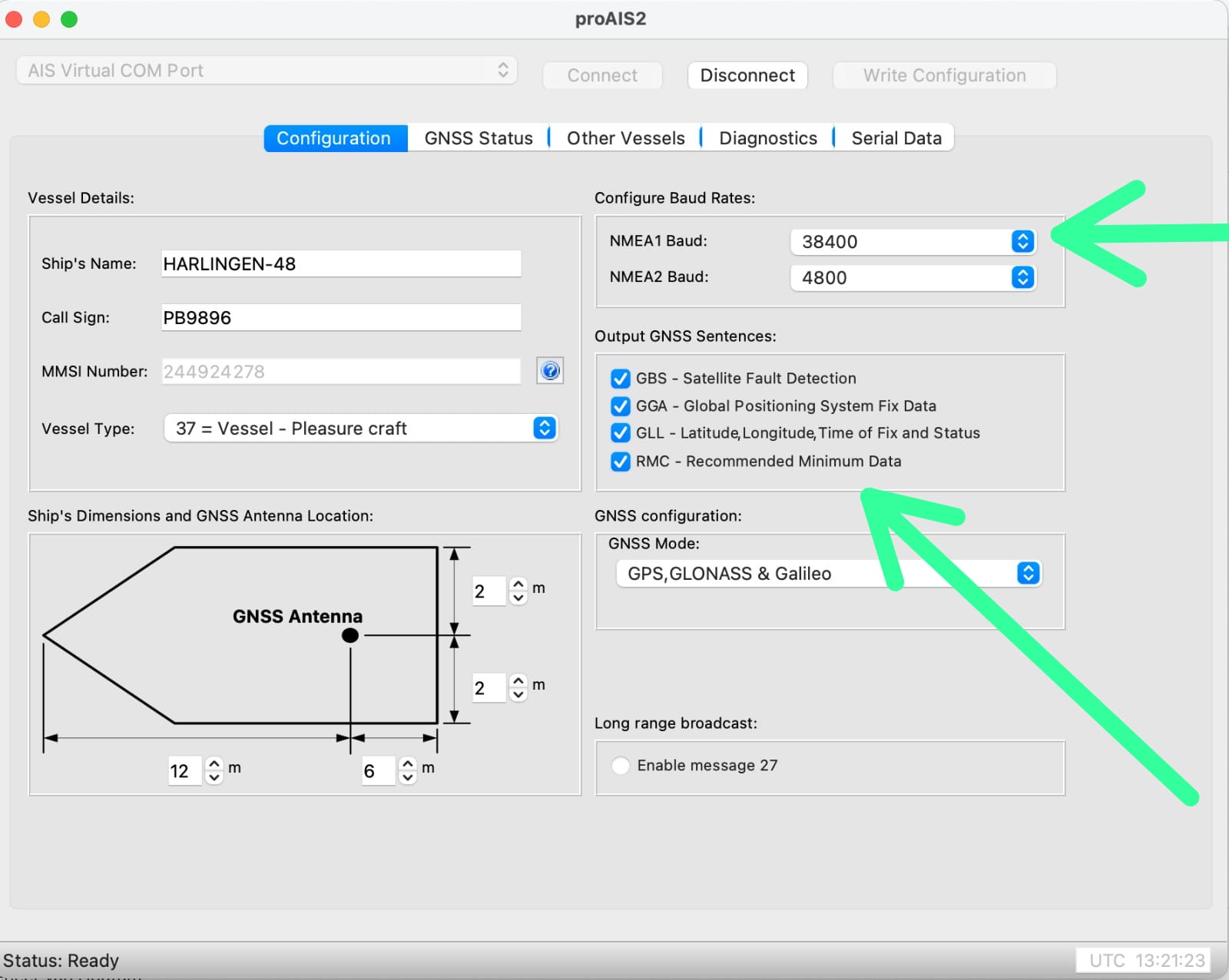How do I connect my Em-trak AIS device to the app?
To connect an AIS device to the app, you need to do two things:
- Your phone or tablet must connect to the wifi network of your AIS device or multiplexer
- Your AIS device or multiplexer must be added in the app
Example #1: you have an Em-trak transceiver with its own wifi network that, new out of the box, you want to connect directly to the app (Access Point Mode):
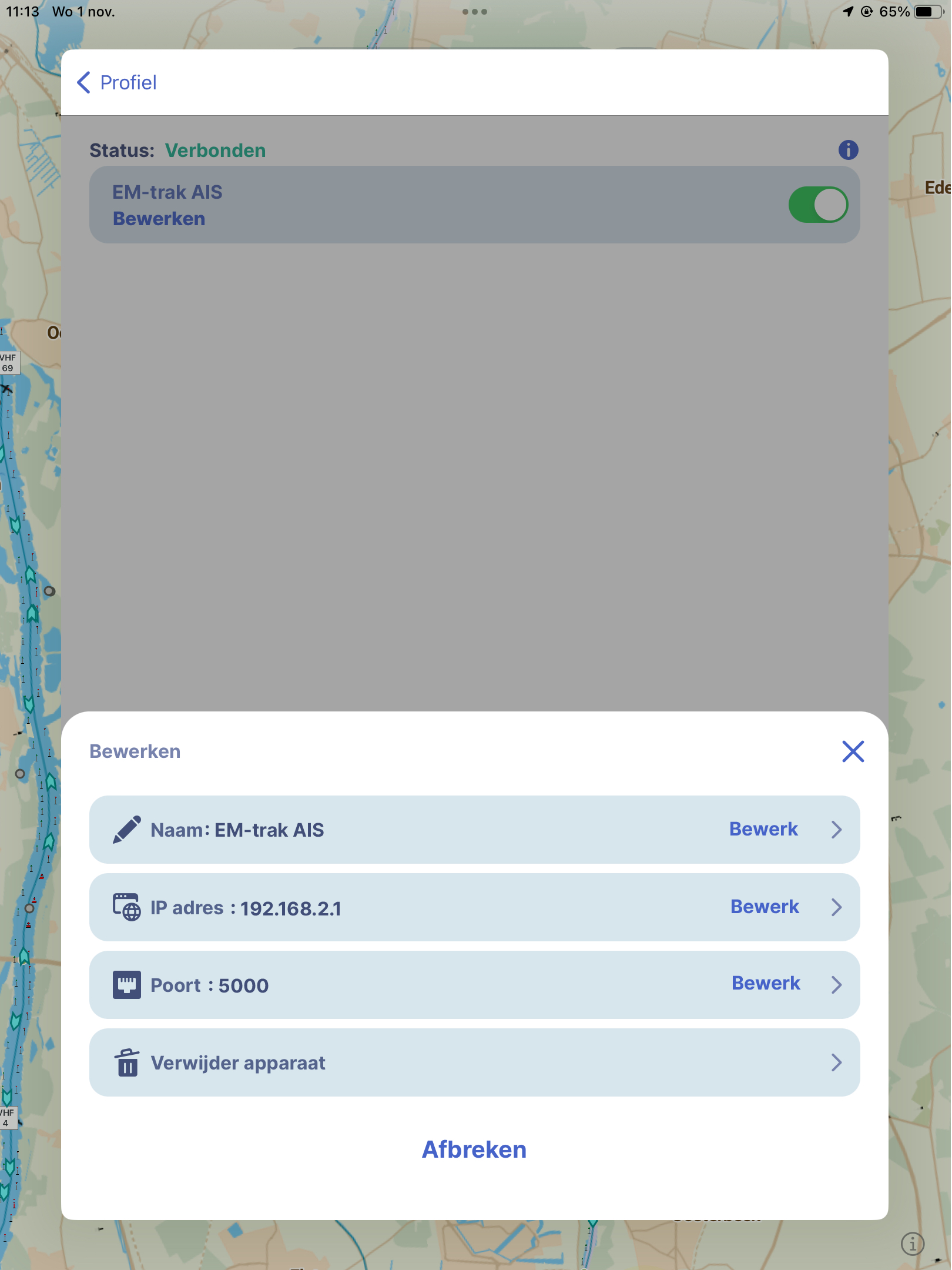
Connect your phone or tablet to the wifi network of your Em-trak device. Often the name of that network starts with the device’s type number, e.g. ‘B954’.
Em-trak wifi network password: emtrakais
Next, on the profile page under ‘AIS devices’, add your Em-trak device with:
IP address: 192.168.2.1
Port: 5000
You will then see (written in green) that you are connected.
Tapping the AIS icon on the map view in the app activates the AIS view on the map.
Example #2: You have an Em-trak transceiver without its own wifi network that you want to connect, via a Quark-Elec multiplexer, to the app:
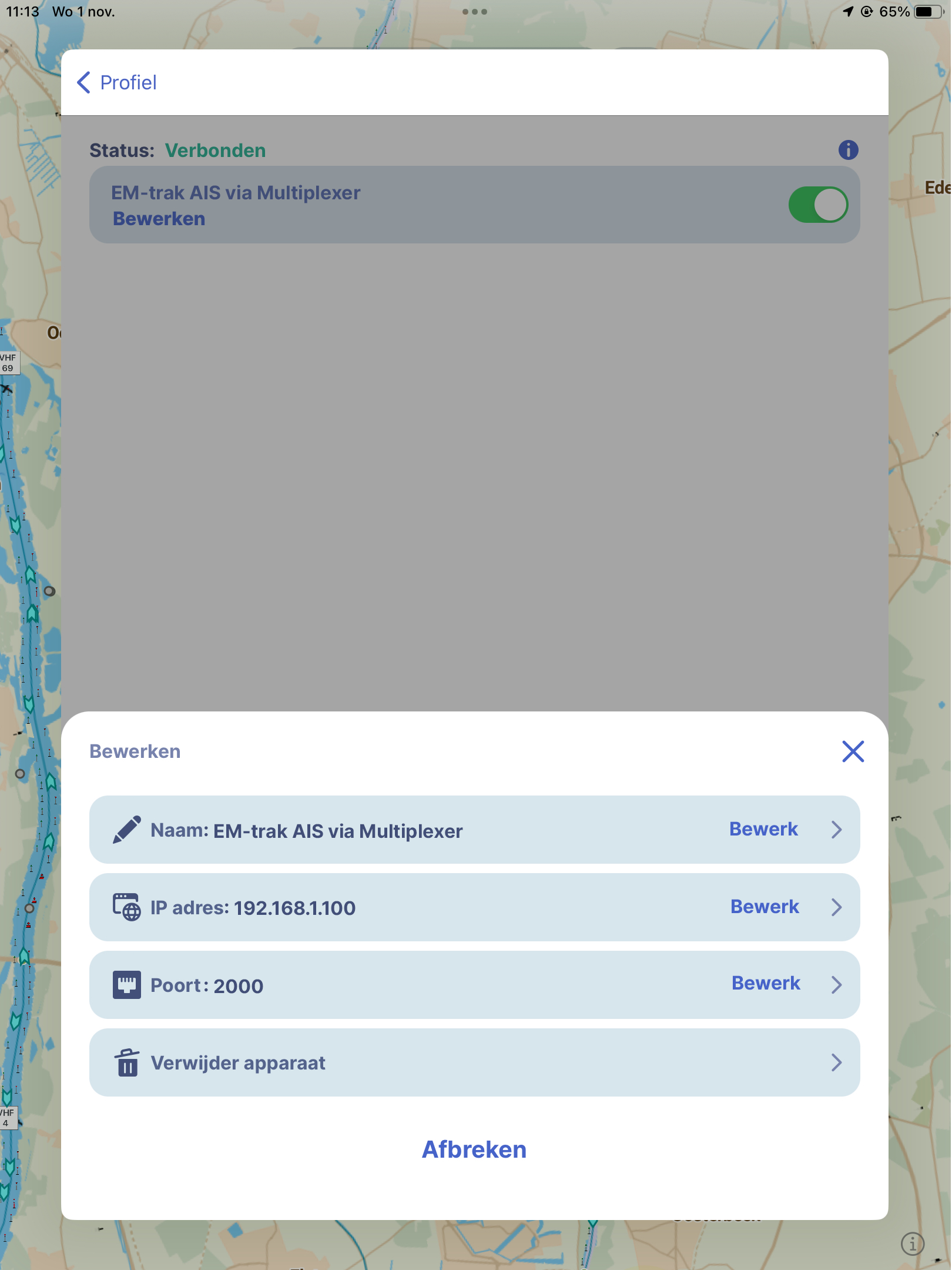
First, make sure the multiplexer is connected (wired) to your Em-trak transceiver, and has power.
Next, connect your phone or tablet to your Quark-Elek multiplexer’s wifi network. Often, the name of that wifi network contains the device’s type number, for example, ‘A032’.
Password Quark-Elec wifi network: 88888888
Then on the profile page, under ‘AIS devices’, add AIS set with:
IP address: 192.168.1.100
Port: 2000
You will then see (written in green) that you are connected.
By clicking the AIS icon on the map view in the app, you activate the AIS view on the map.
PLEASE NOTE: to use the GPS from your Em-trak device for your positioning in our app, a number of boxes must be ticked in the Em-trak’s software, see picture below.
This way, the GPS from your Em-trak is also sent along to your multiplexer, and both AIS and GPS data from your Em-trak device can be received in our app. Also, the NMEA1 Baud rate should be set to 38400.
Usually this is already set, but you can check or adjust it yourself using the programme ‘ProAis2’, downloadable for free here from the Em-trak website.