How do I connect my Quark-Elec AIS device to the app?
To connect an AIS device to the app, you need to do two things:
- Your phone or tablet must connect to the wifi network of your AIS device or multiplexer
- Your AIS device or multiplexer must be added in the app
Example #1: you have a Quark-Elec receiver with its own wifi network that, new out of the box, you want to connect directly to the app (Ad-Hoc mode):
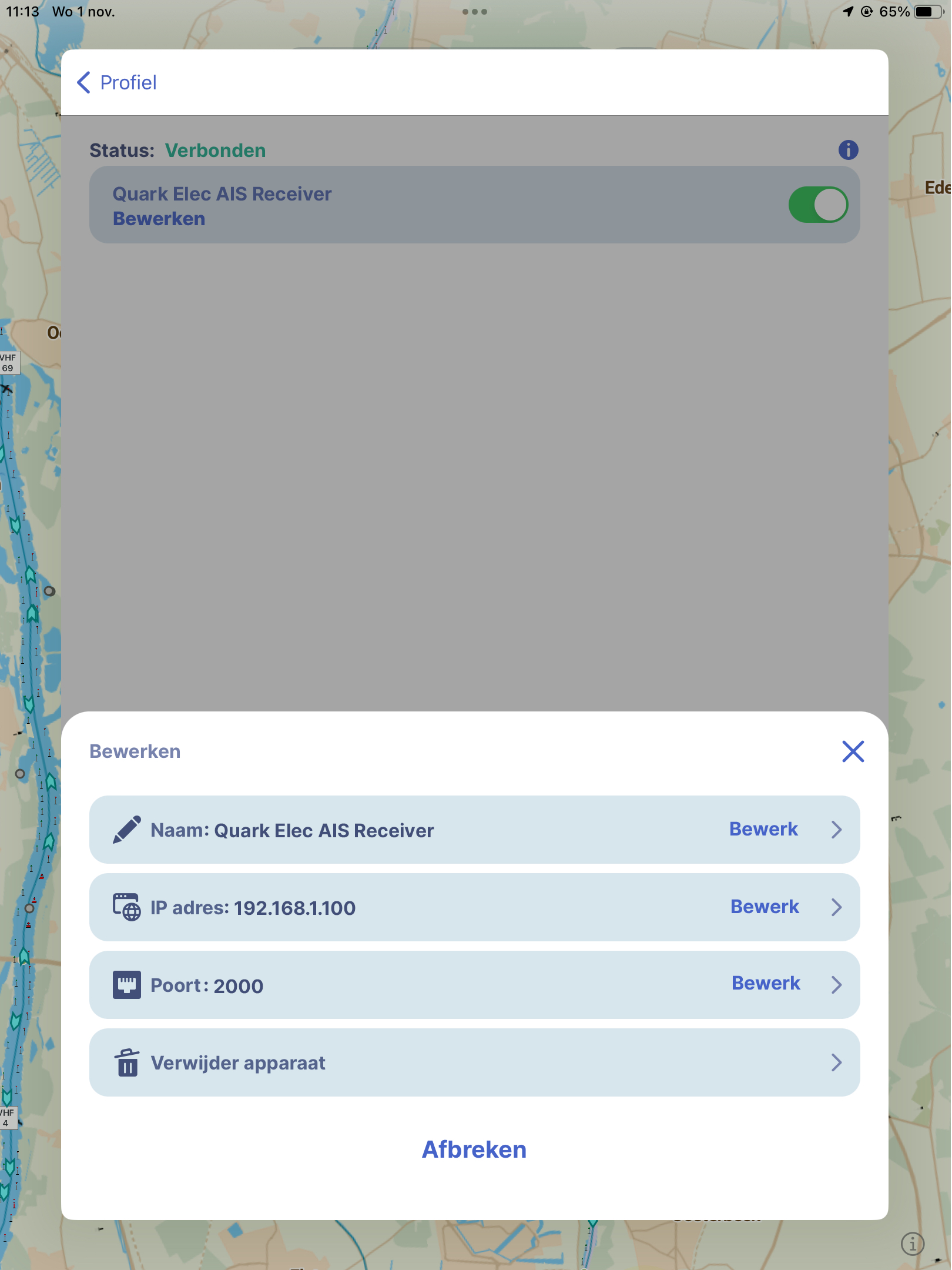
Connect your phone or tablet to the wifi network of your Quark-Elec device. Often the name of that network includes the device’s type number, for example ‘A032’.
Password Quark-Elec wifi network: 88888888
Next, on the profile page under ‘AIS devices’, add your Quark-Elec device with:
IP address: 192.168.1.100
Port: 2000
You will then see (written in green) that you are connected.
By tapping the AIS icon on the map view in the app, you activate the AIS view on the map.
Example #2: You have an AIS device without its own wifi network that you want to connect, via a Quark-Elec multiplexer with wifi network, to the app:
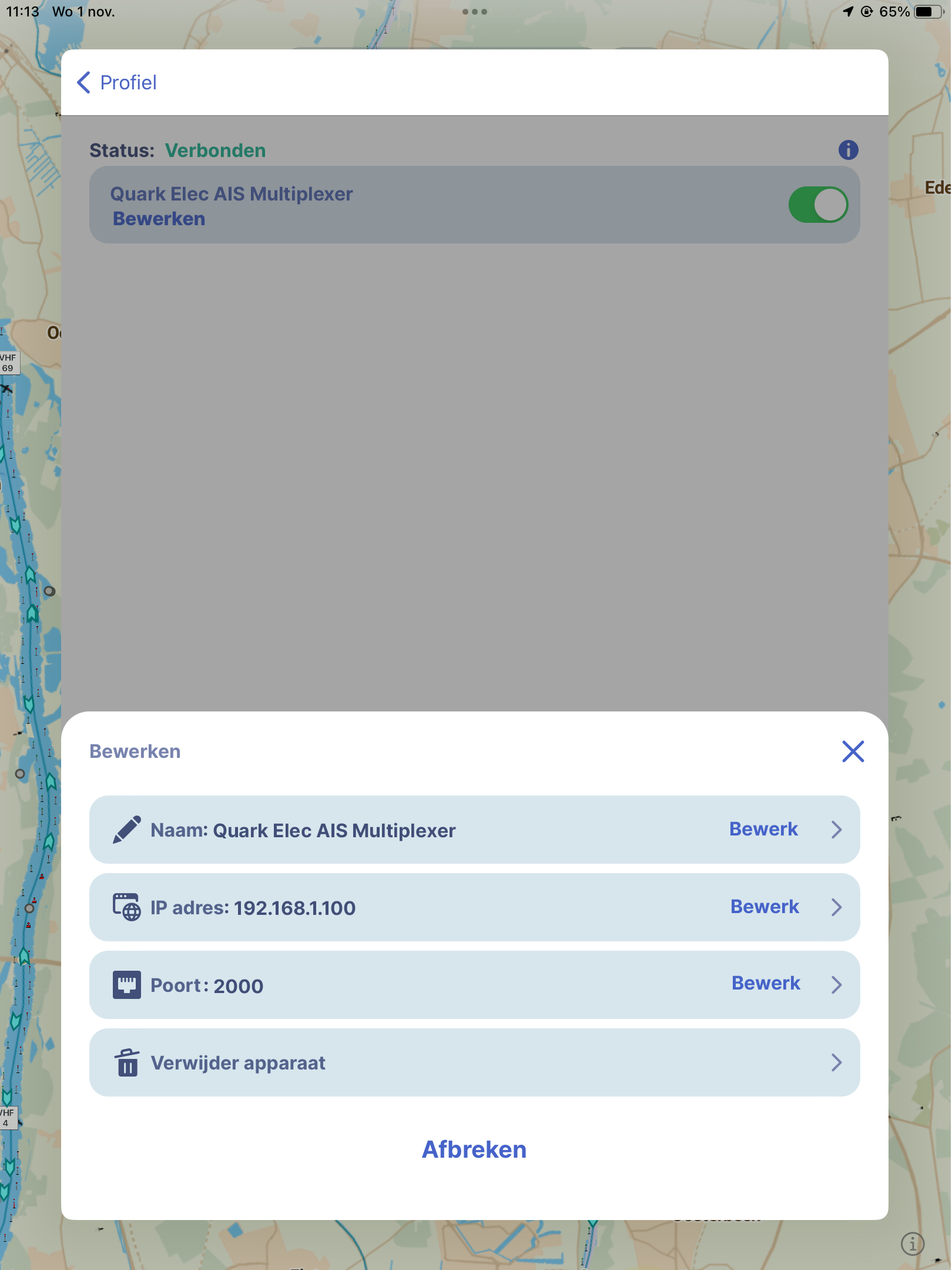
First, make sure the multiplexer is connected (wired) to your AIS device (via NMEA0183 or NMEA2000), and has power.
Next, connect your phone or tablet to your Quark-Elek multiplexer’s wifi network. Often, the name of that wifi network contains the device’s type number, for example ‘A032’.
Password Quark-Elec wifi network: 88888888
Then on the profile page, under ‘AIS devices’, add AIS set with:
IP address: 192.168.1.100
Port: 2000
You will then see (written in green) that you are connected.
By tapping the AIS icon on the map view in the app, you activate the AIS view on the map.