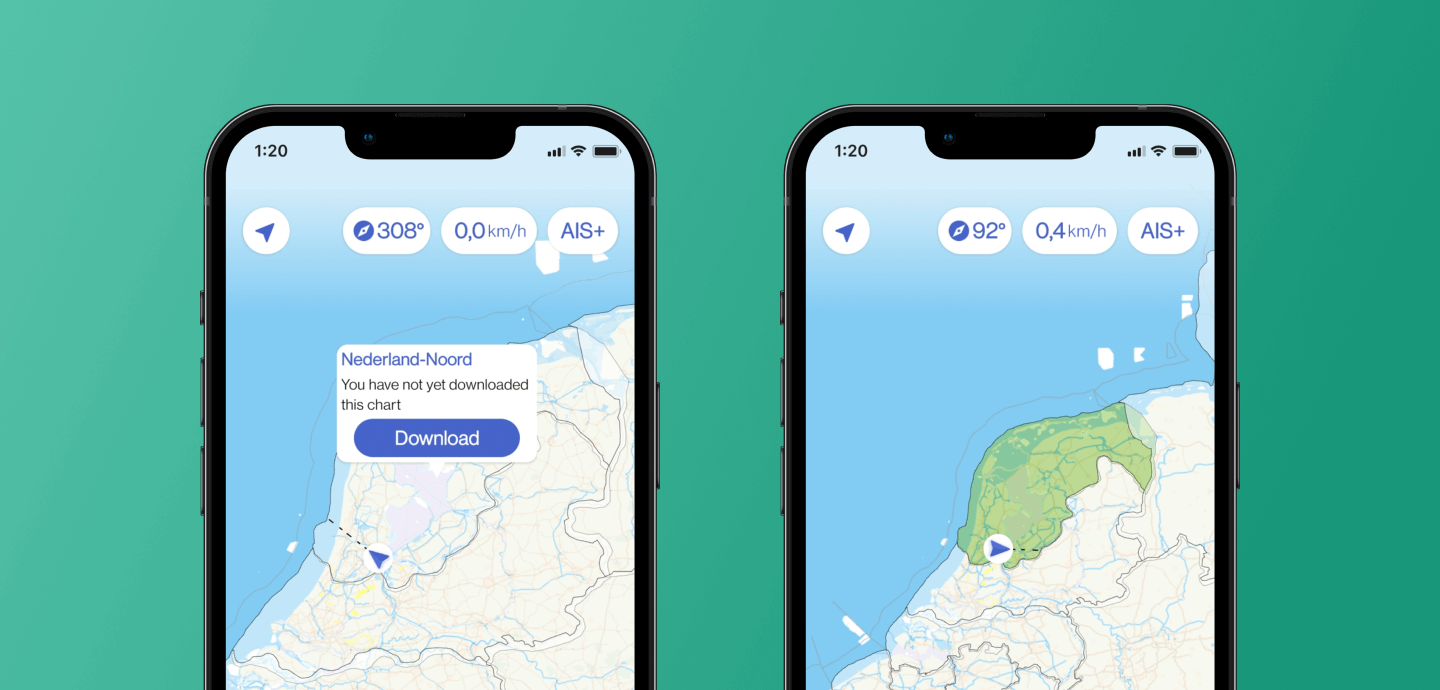How can I download the maps to use offline?
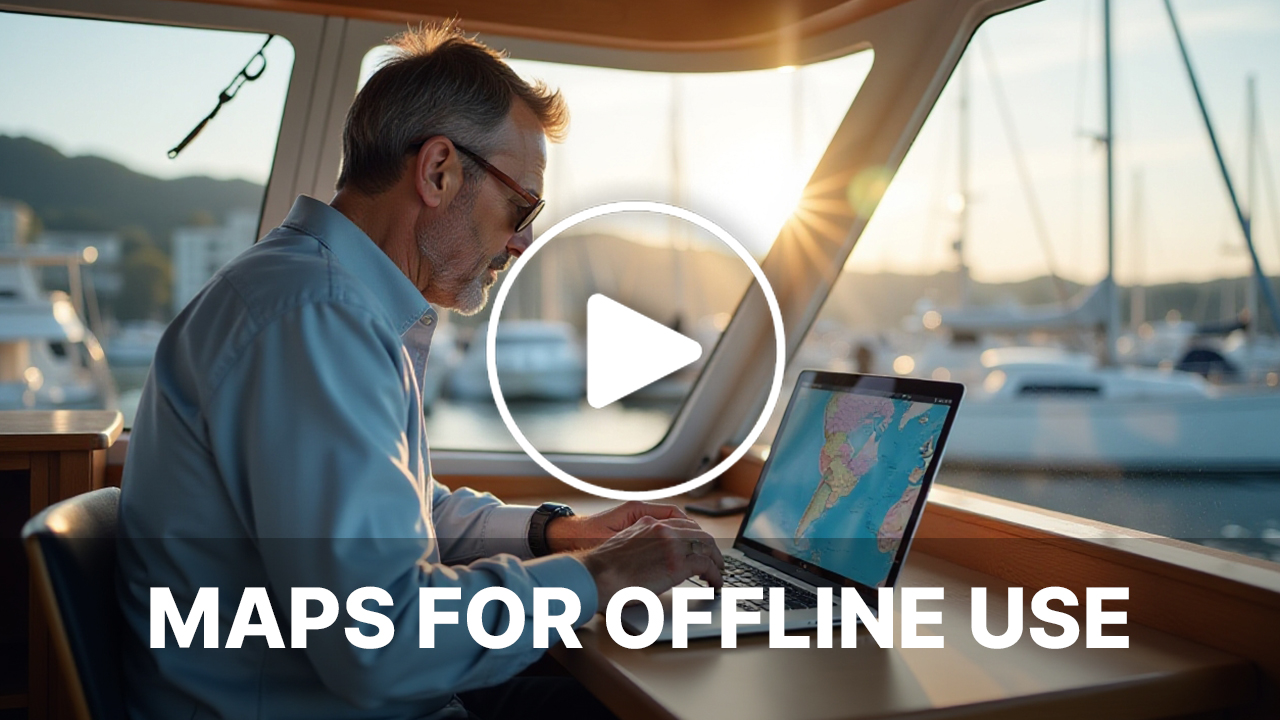
Unfortunately, a good internet connection is not always available on the water. With the Waterkaarten app, you can therefore download the maps to your device for offline use.
1. Download maps in your profile
After installing the app, a pop-up window in the map view will ask if you want to download the maps.
You will find this option later in your profile (at the top right of the app next to the search bar). Select ‘Download maps’ from the ‘Maps’ section to save them to your device. The maps will install automatically in the background; you don’t have to do anything.
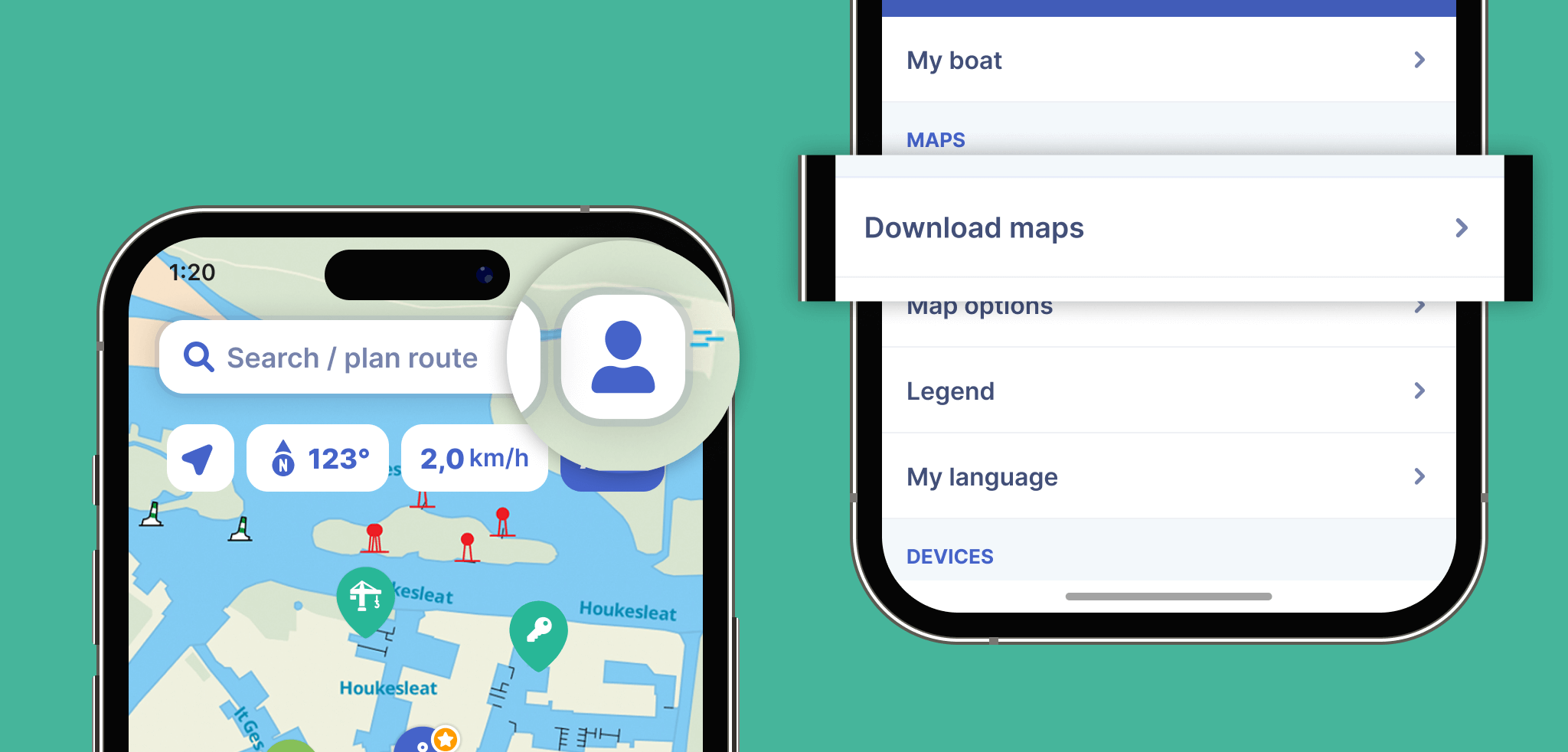
2. Download maps in the map view
You can also download an area if you zoom the map out all the way.
When you zoom out, you will see white areas with black outlines. This is the overview of the maps you can download. Tap the desired area to start the download:
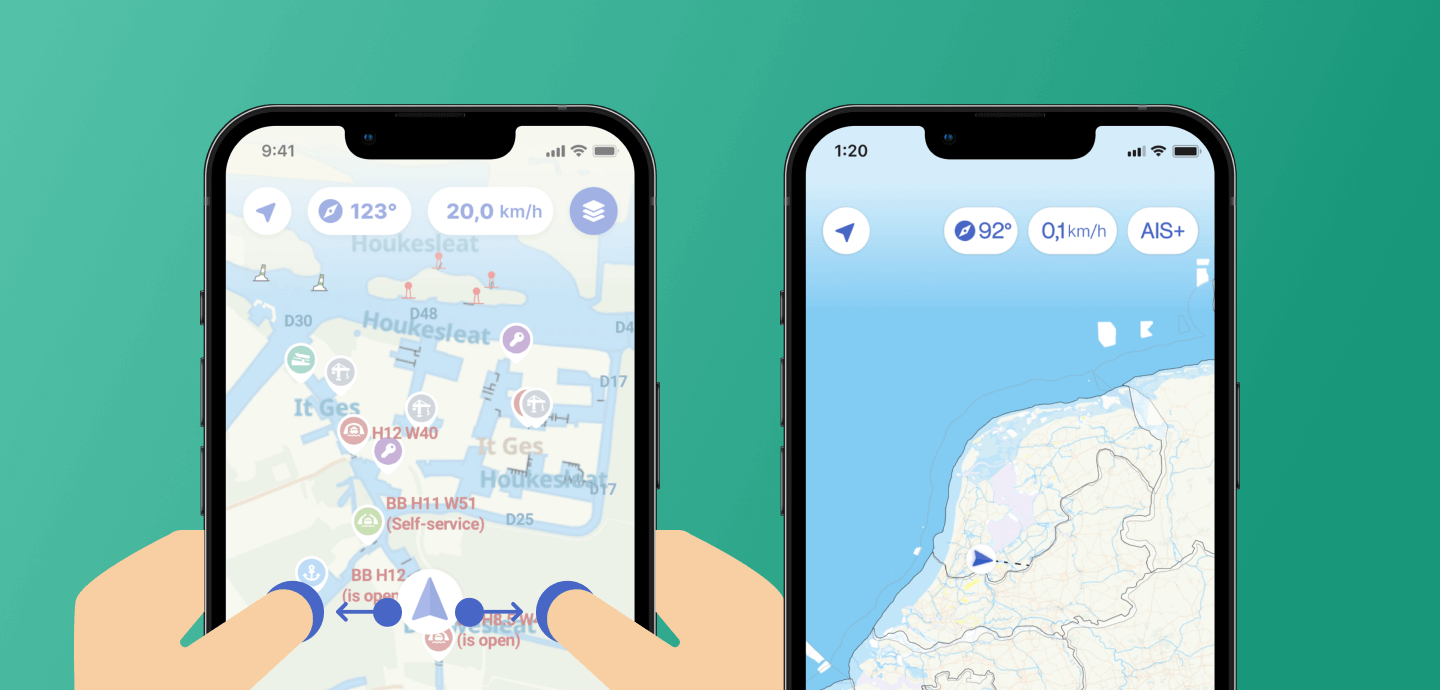
When the download is complete, the corresponding area will turn green: