GPS checklist for AIS+

Does your location not track (properly), does your speed jump frequently, or does the course line go haywire? Or did you tap the AIS+ button on the chart view and it shows blue, but you don’t see any vessels via AIS+, or your own vessel is not visible on AIS? This is often a GPS problem.
Normally this works as expected, but there may be reasons why your location is not tracked, or seen as a sailing boat or moored drill (dot) in the AIS+ view on our charts. Below you can find a list of actions to make/restore a good connection and be visible in our app.
1. Update your device
Make sure you have the latest version of our app on your device, as well as the latest Android or iOS version on your phone/tablet.
2. Try working without a hotspot
Quite a lot of hotspots/routers ignore GPS, meaning your location is simply not sent when you are connected to such a hotspot/router. Therefore, try using the mobile internet connection only when using AIS+.
3. Give the app permission to use GPS in the background
When our app is active, it’s looking for your location provided you have turned on the location features (GPS) on your phone/tablet. This will show you moving around the map and your location will also be used for AIS+, if you have given permission to share your GPS data even when the app is on in the background, and therefore not visible. This means the app is on, but you do not see it on your screen.
4. Turn your GPS off and on
The easiest way to solve your problem is to turn off the GPS and let it refresh itself. You can turn the GPS on or off from your phone’s notification window. Switch the GPS off and wait for at least 5 seconds. Switch it back on and let it search for the location again. Check if the problem is solved.
5. Turning aeroplane mode on…and off again
Turning aeroplane mode on and off can sometimes help solve GPS problems. Simply turn on airplane mode and wait 15-20 seconds before turning it off again. This will reestablish network connections and reset GPS reception.
6. Remove the phone case from the phone
Your phone’s case can be an obstacle to the GPS signal. It may display the wrong location or not work at all if the cover causes a problem, so try removing the cover from your phone and check if the GPS works properly. For Bluetooth, internet and GPS all to work properly, it would be best not to use a case at all.
7. Switch off and restart your device
You can often solve a problem by briefly switching off your phone, and then switching it on again after a minute. Note: this is different from ‘Reboot’. This helps the phone refresh its settings and resolves some (cache) errors. Restart your device and try using the GPS again.
This is especially useful when you need to find a location quickly and don’t have time for too many troubleshooting steps. In any case, it’s a good idea to turn your phone off and back on once a week.
8. Power/energy saving mode
If you’re using the power saving mode on your phone or tablet, there is a chance that the GPS may not work as expected. Energy saving mode turns off some important functions, such as Wi-Fi and GPS. It can be useful to save battery power, but if you want to use GPS, you need to turn off power saving mode.
9. Clear cache and data to fix GPS problems on Android
Sometimes the cache and data files for our app can throw a spanner in the works. This can affect how your GPS behaves. To solve this issue, you’ll need to delete the cache and data for our app.
Note: This will delete all settings in the Waterkaarten app and you will have to log in again.
- Go to the app icon of the Waterkaarten app and press and hold
- A small window will now appear. Press the ‘i’ at the top right of that window
- You are now looking at the app’s settings. Tap ‘Storage’
- Tap ‘Location’
- Tap ‘Clear data’ at the bottom
See the image below:
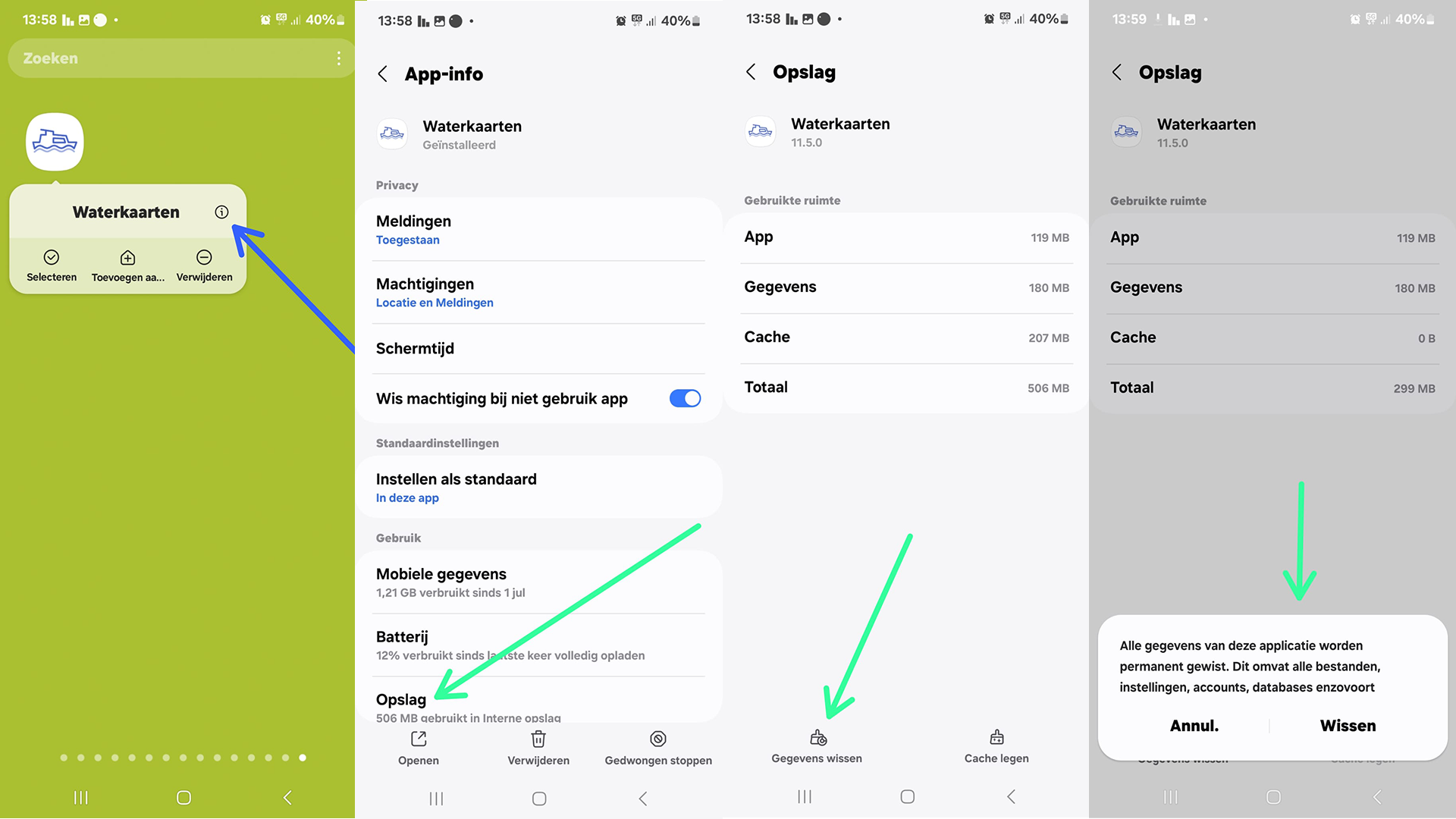
10. Use the ‘GPS Status and Toolbox’ app
The ‘GPS Status and Toolbox App’ is a handy and user-friendly app that can give you a lot of information about your device’s GPS settings. It can also help you install the necessary updates for Assisted GPS Data, also known as A-GPS data. A-GPS data improves the GPS performance of your device.
Download and install the app ‘GPS Status and Toolbox’ (it’s free). Once the app is installed, check GPS performance using the app and make the necessary changes to improve your GPS performance.
11. Calibrate your device
If your device’s GPS still shows inaccurate locations, there is a chance that the compass is not properly calibrated. If your device gets incorrect orientation information when you try to use a navigation app, your device’s compass needs to be calibrated.
You’ll need an app to calibrate your device’s compass. ‘GPS Essentials’ is a good choice. Download the app, open it and tap ‘Compass’.
To calibrate the compass, use your phone to draw the number ‘8’ in the sky. Draw the pattern a few times so that the phone’s compass is properly calibrated.